Currency converters are becoming more and more popular on WordPress websites. A WordPress currency converter allows your website visitors to quickly calculate the exchange rate of different currencies without leaving your website.
In this article, I will show you how you can easily add a currency converter to your WordPress website.
What WordPress Websites Might Need a Currency Converter?
Any type of site can include a currency converter. You may have an online store, a small business website, or a WordPress blog. Either way, it is a good idea to have a WordPress currency converter.
If you have an international audience and/or if you are selling something, then your website can definitely use a method to show correct pricing. Here are some examples that would benefit from a WordPress currency converter:
- eCommerce Stores
- Travel Blogs
- Business Websites
- Finance and Mortgage Websites
- Banking Websites
- Real Estate Websites
- Bitcoin and Alt Coin Websites
- Forex Exchange Websites
Let’s take a look at the plugin we are going to use today and see all that it has to offer.
CBX Currency Converter
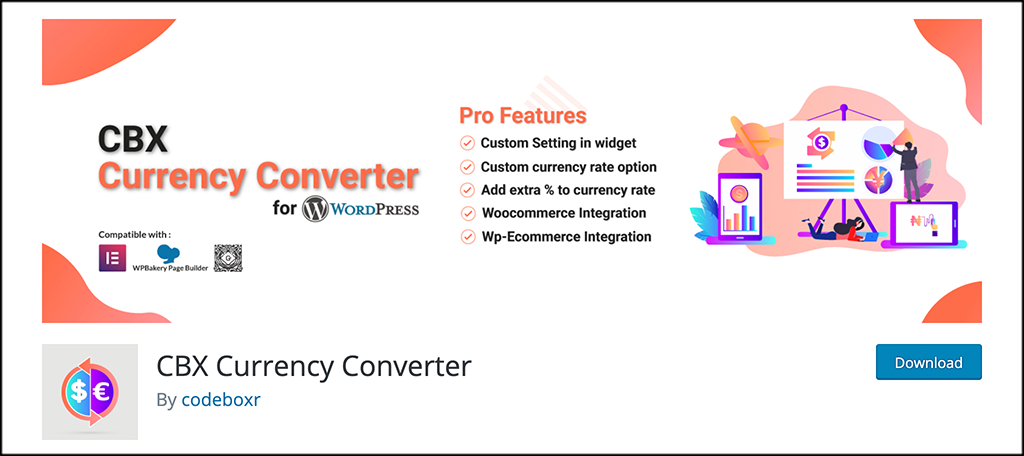
CBX Currency Converter is an online currency converter and rate display table plugin that will allow you to easily display current exchange rates for your customers using a shortcode or widget. There are multiple display layouts to choose from, so you should be able to find a style that fits your site.
The exchange rates that are displayed in the converter come right from Google Finance, so they are accurate and up-to-date. You may know this as the Google money translator. The plugin supports over 100 different currencies and is able to display up to 10 currency rates at once.
CBX Currency Rate also comes with a block, so it is fully compatible with Gutenberg. The plugin is filled with great features. Some of the best ones include:
- Display Live Exchange Rates Using Google Currency Exchange
- Support for Over 100 Currencies
- Shows Country Flags For Easy Recognition
- Displays 10 Currencies at Once
- Set a Default Currency
- Adding a WordPress Currency Converter
Basically, the plugin gives you everything you need and more to provide customers with a simple solution when it comes to currency conversion rates using a money change calculator. Let’s get it installed and running together so you can use it on your site.
Note: There is a pro version of this plugin available. It has some other options available, including support for cryptocurrencies. If you feel you need this for your website, then feel free to take a peek. The tutorial below is based on the free version of the plugin.
Add a Currency Converter to Your Website
Step 1: Install and Activate the Plugin
Before you can start displaying currency conversion rates on your website, you first need to install and activate the CBX Currency Converter plugin. You can do this by popping over to the Plugins page in the WordPress admin dashboard.
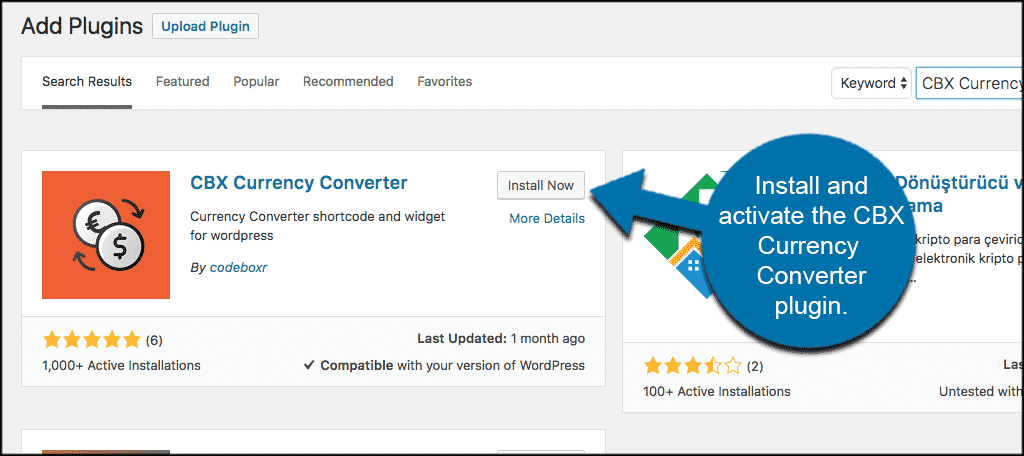
Simply use the search field that is available and search the plugin by name. Once it pops up, install and activate it right from there.
Step 2: Access the Main Currency Converter Page
The plugin description is pretty straightforward. The plugin converts currency and can be displayed using widgets or shortcodes.
Once the plugin has been activated click on Settings > Currency Converter and that will take you to the general settings page for the plugin and from there you can set it up as needed.
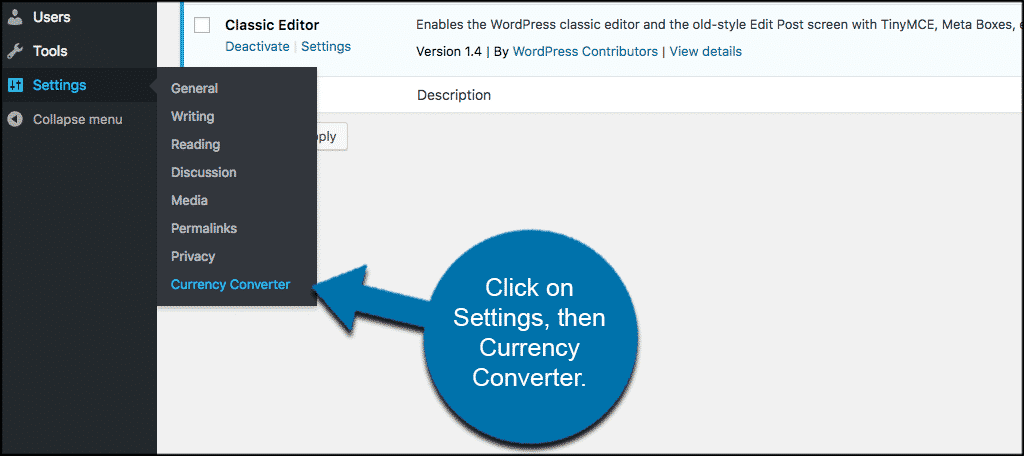
Note: In order to use the plugin, you have to go get the free Alpha Vantage Financial Data API to query foreign exchange rates. The link to the API page is also set within the plugin page for your convenience.
It is also a good idea to also read up on the best practices of working with financial data APIs
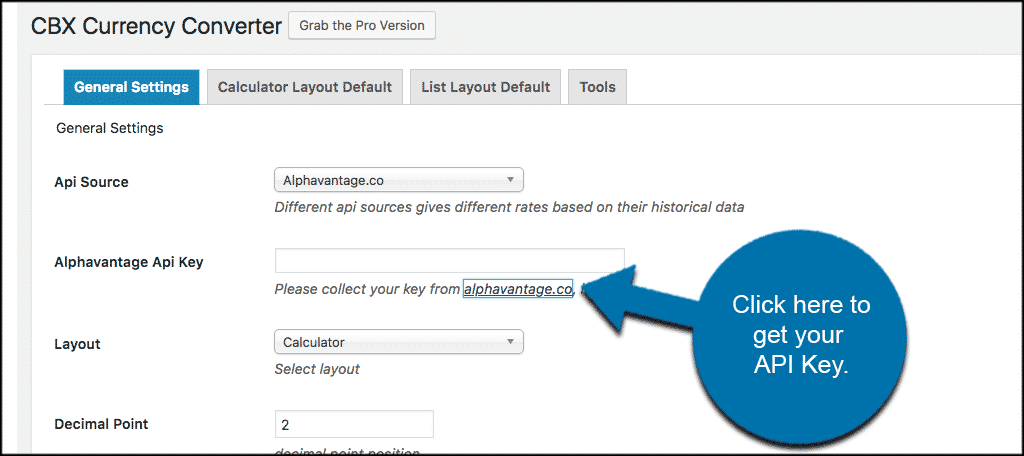
Step 3: Configure the Currency Converter Plugin
Now that you have your API key added to the box provided, let’s take a look at the rest of the settings. The configurations for the plugin are not difficult and are laid out and presented clean and clear. Let’s take a look at them together.
General Settings
Select the layout you prefer from the drop-down list, there are four to choose from. The plugin allows you to display a currency calculator, exchange rate list, or both using these layouts. You can also define the decimal point position.
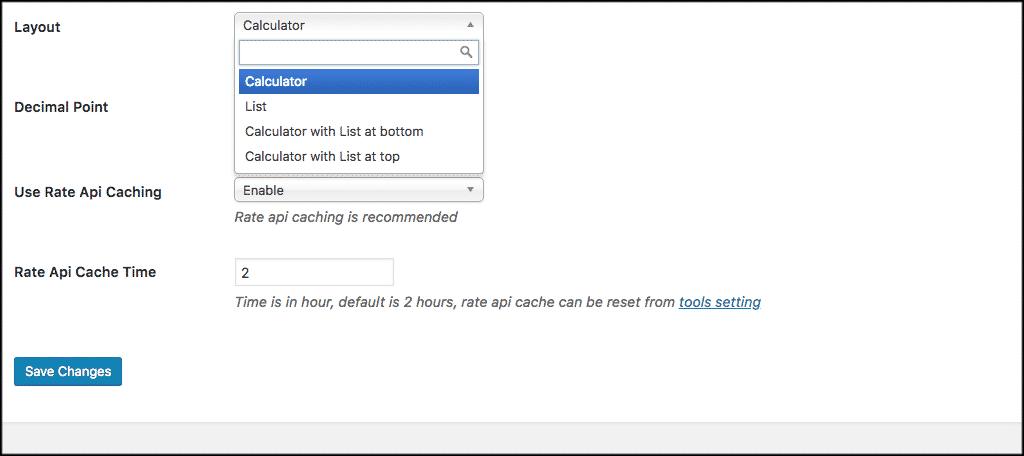
Once you have selected the layout you want, click “Save Changes.” The following tab will allow you to set default values for the WordPress currency calculator.
Calculator Layout Default
From here you can enable currencies, set a default option for currencies, set a default amount for the main currency, and add a title to show above the calculator.
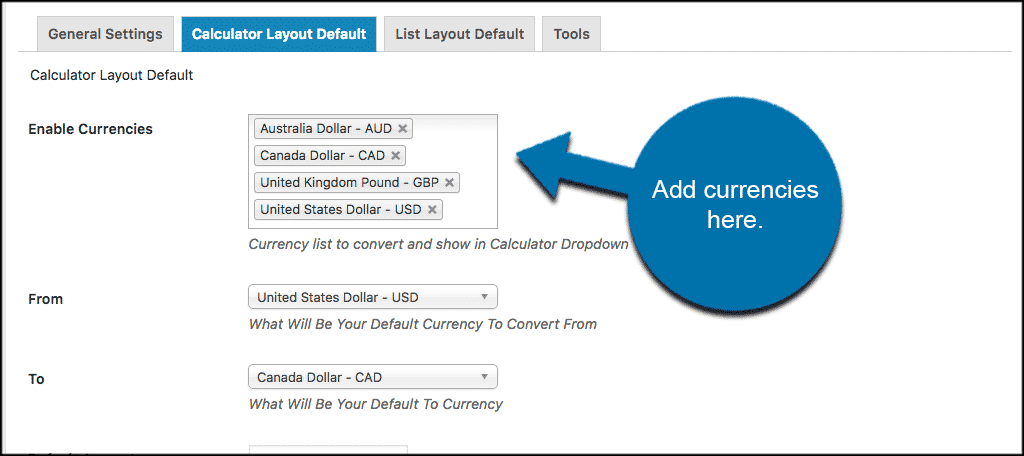
After you have completed the calculator layout selections to your liking click on the “List Layout Default” tab. Select the primary currency and then add a list of other currencies to display in the rate list.
List Layout Default
Just like the calculator default settings, you will be able to display the default amount and add the title for the exchange rate list.
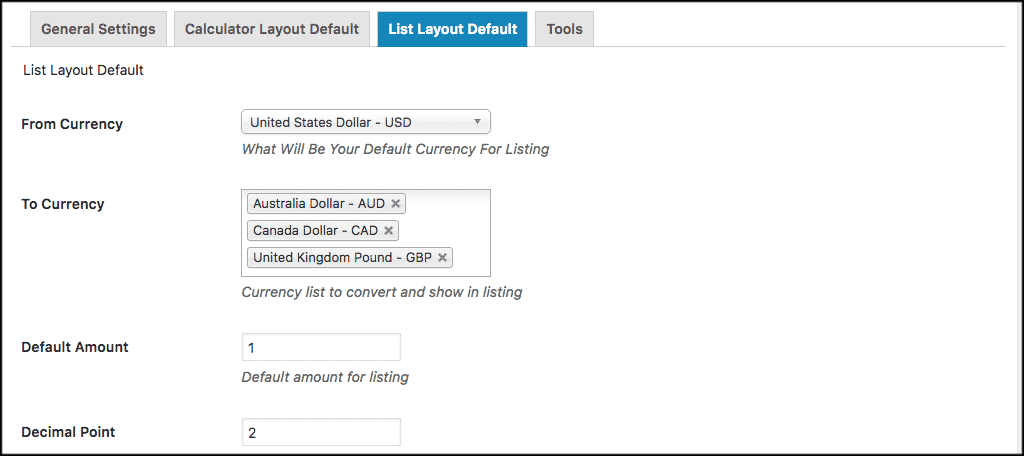
Note: Make sure you click the “Save Changes” button on every tab so that you ensure all changes are saved. If you need to reset the default settings given by the plugin, you can do that under the “Tools” tab.
Step 4: Explore Currency Converter Display Options
In order to display the WordPress currency converter, you have two options. You can click on Appearance > Widgets and drag and drop the currency converter widget into any widget area you want.
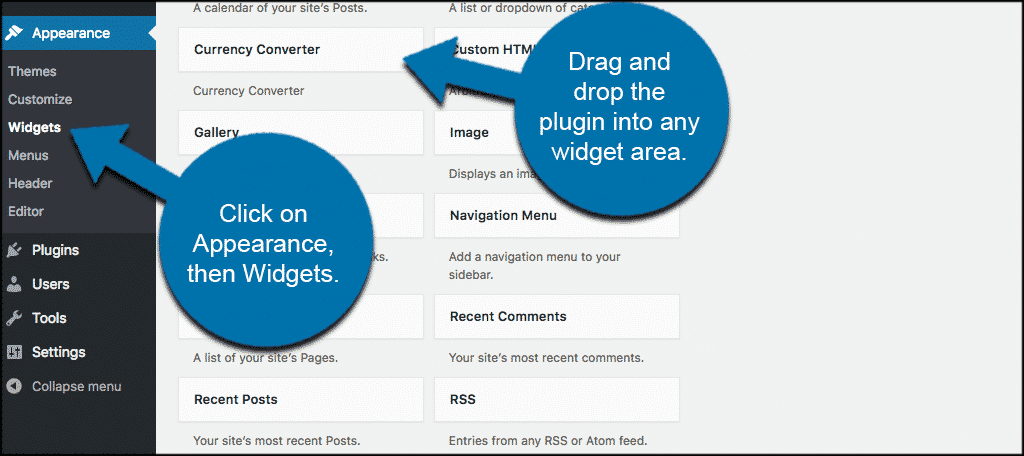
For many websites, displaying a currency converter in the widget section, won’t make much sense.
Instead, you can display the calculator currency converter on any page or post you would like by using the following shortcode:
[cbcurrencyconverter]
It’s really that easy.
Step 5: View the Plugin Live
Once you made the choice of the display option you want, simply visit the front end of your website to see it in action.
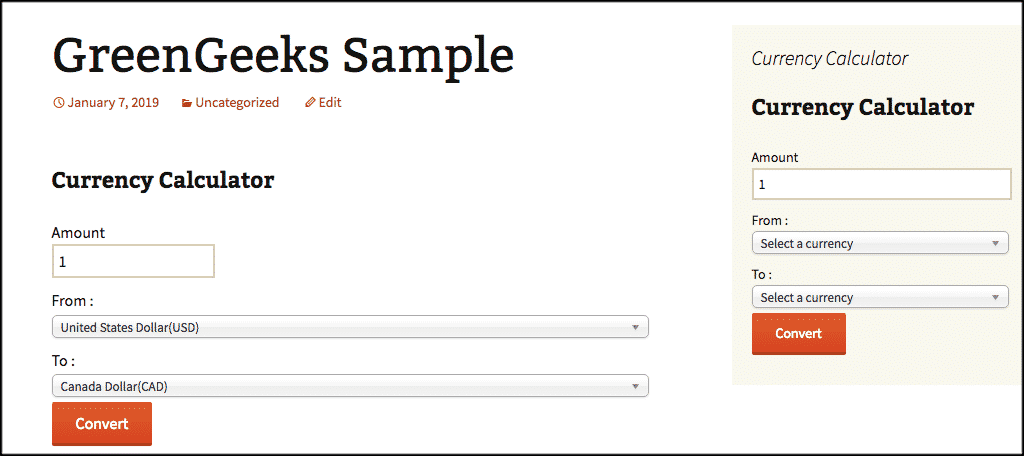
Note: You can also integrate the WordPress currency widget into WooCommerce or most any other WordPress eCommerce websites. However, you will need the Pro Version of the plugin to do so. It’s a great asset to any store that does international business.
Congratulations on setting up this currency converter plugin. With two ways to add it to WordPress, it can fit any kind of website with ease.
Add A Disclaimer
While this custom currency converter works in real-time, sometimes it can be delayed or behind the actual rates. In most cases, the amount it would be behind is negligible, but it’s always better to be safe.
Thus, I strongly recommend adding a disclaimer that the rates and prices of all currencies are constantly changing.
Final Thoughts
With online shopping around the world becoming more and more popular, it is important to integrate tools that will help your customers with their overall shopping experience. Adding a currency converter is a fantastic way to allow your website users the chance to view currency conversion rates.
It’s especially important for businesses, like hotels, that may rely on tourism as their main audience.
What type of site are you running the currency converter on? Why do you need the ability to calculate different currencies on your website?

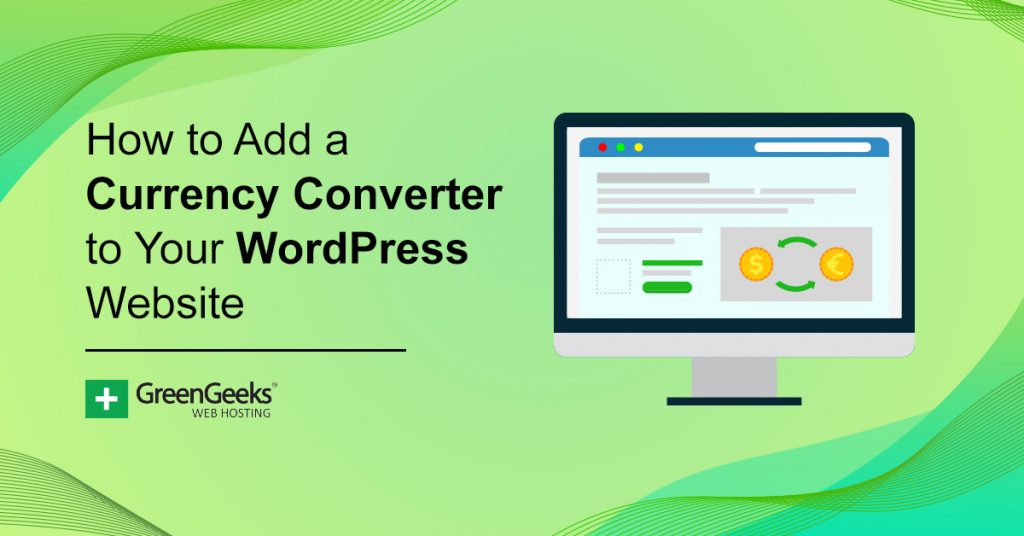
Nice information
The effect article And very helpful